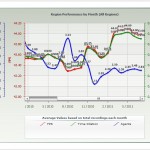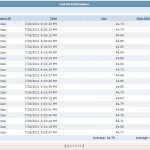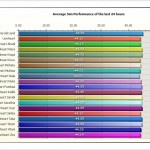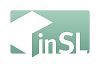Dear Residents,
Since the inauguration of our estate-owned management system (LEMS) back in July 2009, we’ve also been taking sim performance records, archiving them since August 2009 publicly visible for everyone at our customer portal http://my.lionheartsl.com.
It’s always been a very helpful tool for us to monitor the performance of each sim, identify possible issues with sim lag, as well as involuntarily document how Linden Lab’s sim software updates affected a sim’s health.
A Little Bit Technical History…
Since 2009, the method used to measure a sim’s performance was perfectly able to detect consistent lag issues when they occurred, and helped us investigating them. Every sim of Lionheart has a “Sim Server” object rezzed permanently which is an important component of our system. This object took one measurement each 10 minutes and sent the results to our database, accumulating almost 1.5 Million database entries of measurements until today. These measurements allow us to create average values, graphs to compare sims with each other, as well as long term statistics identifying trends.
However, lag sometimes happens momentarily and does not always remain consistent over extended periods of time, but still, re-appears in a more or less regular manner. These kind of issues, although they rarely happen, did in the past need lot of manual observation work by our estate managers because when they happen outside of one of the 10 minutes measuring circles, our system wouldn’t have caught the laggy moment.
The Software Update
Yesterday we’ve applied a major software update to all our sim servers. We’ve re-invented the way of measuring and treating sim performance data in order to be able to catch shorter lasting, lag-heavy moments as well, in another attempt to further improve our already unprecedented sim performance even more, by giving us more detailed data material to work with.
The new software has two major benefits; to the one hand, we can now modify any setting remotely, compared to the hard-coded version we’ve used since 2009. To the other hand we’re now able to measure a sim’s performance continuously down to a one second interval (compared to a ten minute interval before). To prevent unnecessary data transfer and workload to our databases, it will only send the average values of a previously configured measuring period to the database.
This new method gives you and us even more detailed and precise data about how our sims perform, and helps us to better identify issues before they start causing you any problems.
Server-side Lag? Not at Lionheart!
Thanks to the efforts of our estate management team, our covenant and the 24/7 performance monitoring of our sims, we’re very proud to not only tell you about, but also deliver you proof of the lag-free experience you have at all of our sims!
A simulator’s performance is measured in Frames per Second (FPS). On a scale of 0-45 FPS (0 being a full stand still, 45 representing a perfectly performing sim at 100% of it’s ability), Lionheart’s sims ran since 2009 on an average performance of 43.65 FPS, and have overall improved over time. The last month’s performance average of all sims for example was 44.01 FPS.
Our best performing month ever was in May 2011 with an averageof all sims of 44.09 FPS. Linden Lab’s latest server release of today’s rolling restart shows again an improvement of performance, rising hopes for another possible sim performance record for August 2011.
So where does my Lag come from?
Should you ever experience lag at Lionheart, our experience with customer support calls has shown that in more than 95% of the cases we were able to exclude the possibility of serverside lag (which is the only case of lag we would be able to help you). In fact, almost every case of lag could be nailed down to either client side hardware lag (mostly caused by wrong graphic settings, or sometimes by slow computers and/or graphic cards) or connection issues (which means sometimes your internet provider, or Linden Lab’s network experiences issues).
You can read more about the large topic of Lag (and how to help it) at the Second Life Wiki (click here).
In most cases, lowering your drawing distance to a normal level (64m – 128m) already helps solving the most problems. This is due to Lionheart being a contiguous continent with lots of sims connected to each other, your computer would otherwise have to download (and your graphic card has to render) the content and changes (avatar movements, textures changing etc) of all of the surrounding sims as well, when your drawing distance is set too high. This might be nice for some beautiful scenic snapshots, but for the normal world usage and interaction it’s not really needed to have it set to more than 64m – 128m.
Identifying Lag Sources
You can identify the source of your lag experience using different methods. You can investigate lag either by using your Lag Meter (V1.23 Users: Menu Help > Lag Meter; V2.x users: Menu Advanced > Performance Tools > Lag Meter), or by opening your statistics window (CTRL-SHIFT-1).
The Lag Meter should show green for every section (Client (Your Computer), Network, Server (The sim)). If the server part shows green, your lag experience comes from another source, and the lag meter will help you identifying it. If you use the statistics window, the value of Simulator > Sim FPS should be between 38-45 FPS for a lagfree experience. Please don’t confuse it with the Basic > FPS value, which is the framerate your computer is able to render. If this is too low, your computer is unable to render Second Life faster for you using your current graphic settings. Please modify them in order to improve your computer’s performance in this case.
Should the source of lag really should be the simulator itself, please contact our support team so we can investigate. Please keep in mind however, that when there are actually events happening at a sim, it’s unfortunately inevitable that some non-lag-concious avatars with lots of heavily scripted attachments cause some lag for the duration of the event. The only way of solving this would be asking the person in question to detach their attachments.
Check Out our Public Statistic Records
For everyone interested in statistics, i recommend you to visit our customer portal http://my.lionheartsl.com. Your needed Lionheart password can be retrieved at any property terminal located at the edge of each of our parcel’s. Simply click it and go: My Account > IM Password. After logging in, you can change it if you wish into something you can easier remember. Please keep in mind to choose a different password than your Second Life account password, which you should never use at any other website for security reasons.
Once you’ve logged in, you can view all statistical data recorded in our database dating back to 2009 when we began recording performance data. Graphics help you to visualize these data, or you can alternatively choose to browse the raw data material as you wish.
We hope this article helped you understanding the issue of lag and how we work for you to prevent any server related lag problem for you, our residents. Please don’t hesitate to comment below or ask questions.
Dirk Klees
Lionheart Owner